There’s many great options for getting started with Kubernetes and most are easier to get moving forward with than ever before. Friction has been greatly reduced.
Kubernetes is a cooperating set of nodes in a clufster which can scale on demand to handle fluctuating workloads. The control plane manages the scalability and fault tolerance of nodes in the cluster. Nodes will run some number of pods and generally a single container within a pod, though there are use cases where you might find a sidecar pod which provides reference data or other support to the pod.
Containers which run in the pods may be Docker containers, but they don’t have to be. They might be CoreOS, Rocket (rkt) or some other container. In the examples which follow we’ll be leveraging a Docker container we built in a previous example.
Kubernetes cluster and dependencies
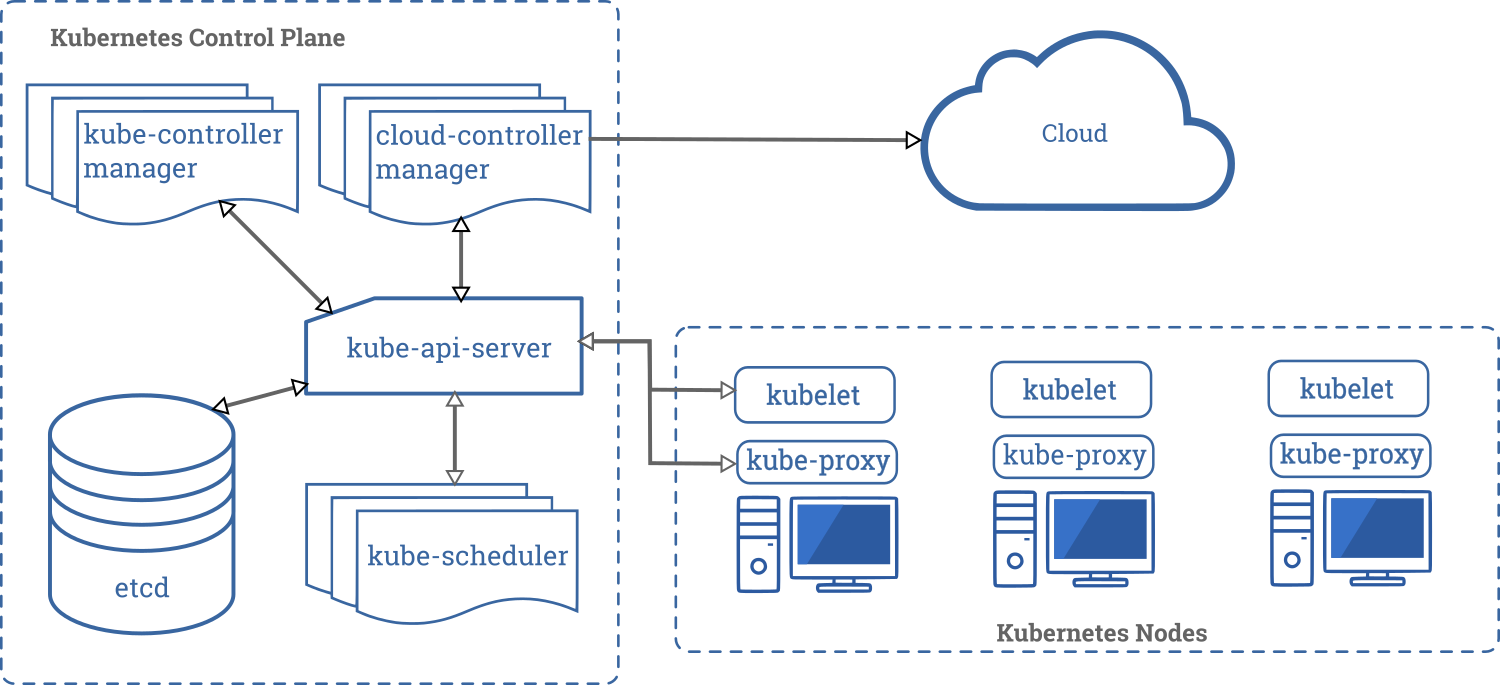
The API server is the glue which binds everything together and will be the entry point into Kubernetes that we’ll leverage through kubectl. For a more complete understanding of how things work you should visit the Kubernetes Documents Home.
While there’s many great environments for learning Kubernetes such as:
In the examples which follow we’ll use Docker Desktop with Kubernetes.
Install Docker Desktop for your OS version
If all goes well with the Docker Desktop install you can right click the tray icon, click settings and the Desktop should show Docker and Kubernetes both running.

As a prerequisite for the examples i’ve created a Simple Micro Service in Go which we’ll deploy to Kubernetes. Or if you prefer, you can pull the container from my Docker repo.
If you use my Docker repo version, i’ve been adding some enrichment’s which aren’t reflected in the Simple Micro Service post.
# pulling container from Docker Hub
$ docker pull mitchd/basic-svc:latestIf the install was too easy for you, or if you would prefer to understand in detail how all the moving parts are working, I recommend you visit Kelsey Hightower’s – Kubernetes the hard way.
My examples were run on:
Docker Engine: v19.03.5
Kubernetes: v1.15.5
Kubernetes Examples
# Getting info about your Kubernetes cluster
kubectl cluster-info
Kubernetes master is running at https://kubernetes.docker.internal:6443
KubeDNS is running at https://kubernetes.docker.internal:6443/api/v1/namespaces/kube-system/services/kube-dns:dns/proxy
If Kubernetes is up and running you should see a message indicating the locations where Kubernetes and KubeDNS are running. The kubectl get command will provide you with info about your pods, replicasets, deployments and services. We’ll go through some examples shortly.
As you gain experience with Kubernetes most of your interactions will be performed by sending in YAML files. YAML can be pretty fussy about indentation and spacing, so if it’s new to you try be sure to review some background material before going forward.
The kubctl get comand sets will also allow you to pass a -o flag to view a wide output or format the results as YAML or JSON. The YAML you create will usually be enriched with additional details after it’s submitted to Kubernetes. What comes back out is usually much more expansive than what went in.
Example YAML file to deploy our pod – scripts/pod-def.yaml
apiVersion: v1
kind: Pod
metadata:
name: myapp-pod
labels:
app: myapp
mylabel: demo-purposes
location: dev
aka: crash-dummy
spec:
containers:
- image: mitchd/basic-svc
name: mysvc
ports:
- containerPort: 8083
protocol: TCP
As you can see in the title above I keep my YAML files in a scripts folder, this one is located relative to the current directory in scripts/pod-def.yaml. Lets go ahead and create our pod and deploy the container to it. Many kubectl commands can be abbreviated, we’ll cover them as we go along.
Create pod, deploy container
$ kubectl create -f scripts\pod-def.yaml
pod/myapp-pod created
# lets see if our pod is running
$ kubectl get pods
NAME READY STATUS RESTARTS AGE
myapp-pod 1/1 Running 0 69s
# the abbreviation for pods is po
# get the info for just our pod, as you build our your cluster 'get all' may show many pods
kubectl get po myapp-pod
# Wide listing
kubectl get pods -o wide
NAME READY STATUS RESTARTS AGE IP NODE NOMINATED NODE READINESS GATES
myapp-pod 1/1 Running 0 4m34s 10.1.0.32 docker-desktop <none> <none>YAML file enriched by Kubernetes
# specify output as yaml, you can redirect to a file and use it later in a create
# kubectl get po myapp-pod -o yaml > scripts/my-pod.yaml
$ kubectl get po myapp-pod -o yaml
apiVersion: v1
kind: Pod
metadata:
creationTimestamp: "2020-02-18T16:01:12Z"
labels:
aka: crash-dummy
app: myapp
location: dev
mylabel: demo-purposes
name: myapp-pod
namespace: default
resourceVersion: "285048"
selfLink: /api/v1/namespaces/default/pods/myapp-pod
uid: f9b49794-5f1b-49d2-b027-9659943dee69
spec:
containers:
- image: mitchd/basic-svc
imagePullPolicy: Always
name: mysvc
ports:
- containerPort: 8083
protocol: TCP
resources: {}
terminationMessagePath: /dev/termination-log
terminationMessagePolicy: File
volumeMounts:
- mountPath: /var/run/secrets/kubernetes.io/serviceaccount
name: default-token-zjzrf
readOnly: true
dnsPolicy: ClusterFirst
enableServiceLinks: true
nodeName: docker-desktop
priority: 0
restartPolicy: Always
schedulerName: default-scheduler
securityContext: {}
serviceAccount: default
serviceAccountName: default
terminationGracePeriodSeconds: 30
tolerations:
- effect: NoExecute
key: node.kubernetes.io/not-ready
operator: Exists
tolerationSeconds: 300
- effect: NoExecute
key: node.kubernetes.io/unreachable
operator: Exists
tolerationSeconds: 300
volumes:
- name: default-token-zjzrf
secret:
defaultMode: 420
secretName: default-token-zjzrf
status:
conditions:
- lastProbeTime: null
lastTransitionTime: "2020-02-18T16:01:12Z"
status: "True"
type: Initialized
- lastProbeTime: null
lastTransitionTime: "2020-02-18T16:01:14Z"
status: "True"
type: Ready
- lastProbeTime: null
lastTransitionTime: "2020-02-18T16:01:14Z"
status: "True"
type: ContainersReady
- lastProbeTime: null
lastTransitionTime: "2020-02-18T16:01:12Z"
status: "True"
type: PodScheduled
containerStatuses:
- containerID: docker://b17bdfb94ea8ec98cc8cf32d55044ef022b8f243972f45fceb841d26114a60fb
image: mitchd/basic-svc:latest
imageID: docker-pullable://mitchd/basic-svc@sha256:bb68e84c2fffedcb731b07c69006af21090cc715a99f5ba8c8fd10e80d67a6ae
lastState: {}
name: mysvc
ready: true
restartCount: 0
state:
running:
startedAt: "2020-02-18T16:01:13Z"
hostIP: 192.168.65.3
phase: Running
podIP: 10.1.0.32
qosClass: BestEffort
startTime: "2020-02-18T16:01:12Z"As you can see that a lot more info than what we started with!
Deploy another container instance
# Deploy another instance of our service
$ kubectl run mysvc --image mitchd/basic-svc
deployment.apps/mysvc created
$ kubectl get all
NAME READY STATUS RESTARTS AGE
pod/myapp-pod 1/1 Running 0 43m
pod/mysvc-798c7d6fd8-h4bs5 1/1 Running 0 8s
NAME TYPE CLUSTER-IP EXTERNAL-IP PORT(S) AGE
service/kubernetes ClusterIP 10.96.0.1 <none> 443/TCP 66m
NAME READY UP-TO-DATE AVAILABLE AGE
deployment.apps/mysvc 1/1 1 1 8s
NAME DESIRED CURRENT READY AGE
replicaset.apps/mysvc-798c7d6fd8 1 1 1 8sNote that we we use the run command, we now have a deployment, service and replicaset created.
When we created our initial YAML description we added some labels. The labels allow for a number of different types of searches. When there’s a large number of pods deployed in a cluster, you’ll want to filter down to a smaller set that you’re interested in. Note that the generated names will be different for your instance.
Label Examples
# Search for pods labeled as app and aka
$ kubectl get po -L app,aka
NAME READY STATUS RESTARTS AGE APP AKA
myapp-pod 1/1 Running 0 50m myapp crash-dummy
mysvc-798c7d6fd8-h4bs5 1/1 Running 0 7m17s
# Now retrieve just those pods that have our label
$ kubectl get po -l aka
NAME READY STATUS RESTARTS AGE
myapp-pod 1/1 Running 0 51m
# return pods with no label aka
$ kubectl get po -l "!aka"
NAME READY STATUS RESTARTS AGE
mysvc-798c7d6fd8-h4bs5 1/1 Running 0 11mLogging examples
# view log of our service, to tail the log use: logs -f
$ kubectl logs myapp-pod
2020/02/18 16:01:13 Basic service running: http://0.0.0.0:8083Typically our services will be behind a load balancer and inbound requests will be distributed to the instances. But, there are times where you might want to send messages for debugging purposes to a specific instance. To do that you could create a port forwarder. Open a new shell to run the port forwarding proxy and in another send some messages.
# create a port forwarder
$ kubectl port-forward myapp-pod 8083:8083
Forwarding from 127.0.0.1:8083 -> 8083
Forwarding from [::1]:8083 -> 8083
# send a message using httpie
# in curl: curl http://localhost:8083/health
$ http :8083/health
HTTP/1.1 200 OK
Content-Length: 48
Content-Type: application/json; charset=utf-8
Date: Tue, 18 Feb 2020 17:07:29 GMT
{
"Hostname": "myapp-pod",
"IpAddress": "10.1.0.32"
}When you’re done with the port forwarder, enter ^C in the terminal.
We’ve come a long way in these examples together. In a future post we’ll take a look at different Kubernetes controllers. Now like good campers we’ll clean up our site before moving on.
Clean-up environment
# nuclear option
# kubectl delete all --all
# lets get the names of the pods and controllers your running and delete each
$ kubectl get all
$ kubectl delete deployment.apps/mysvc
# now delete our service pod
$ kubectl delete pod/myapp-pod